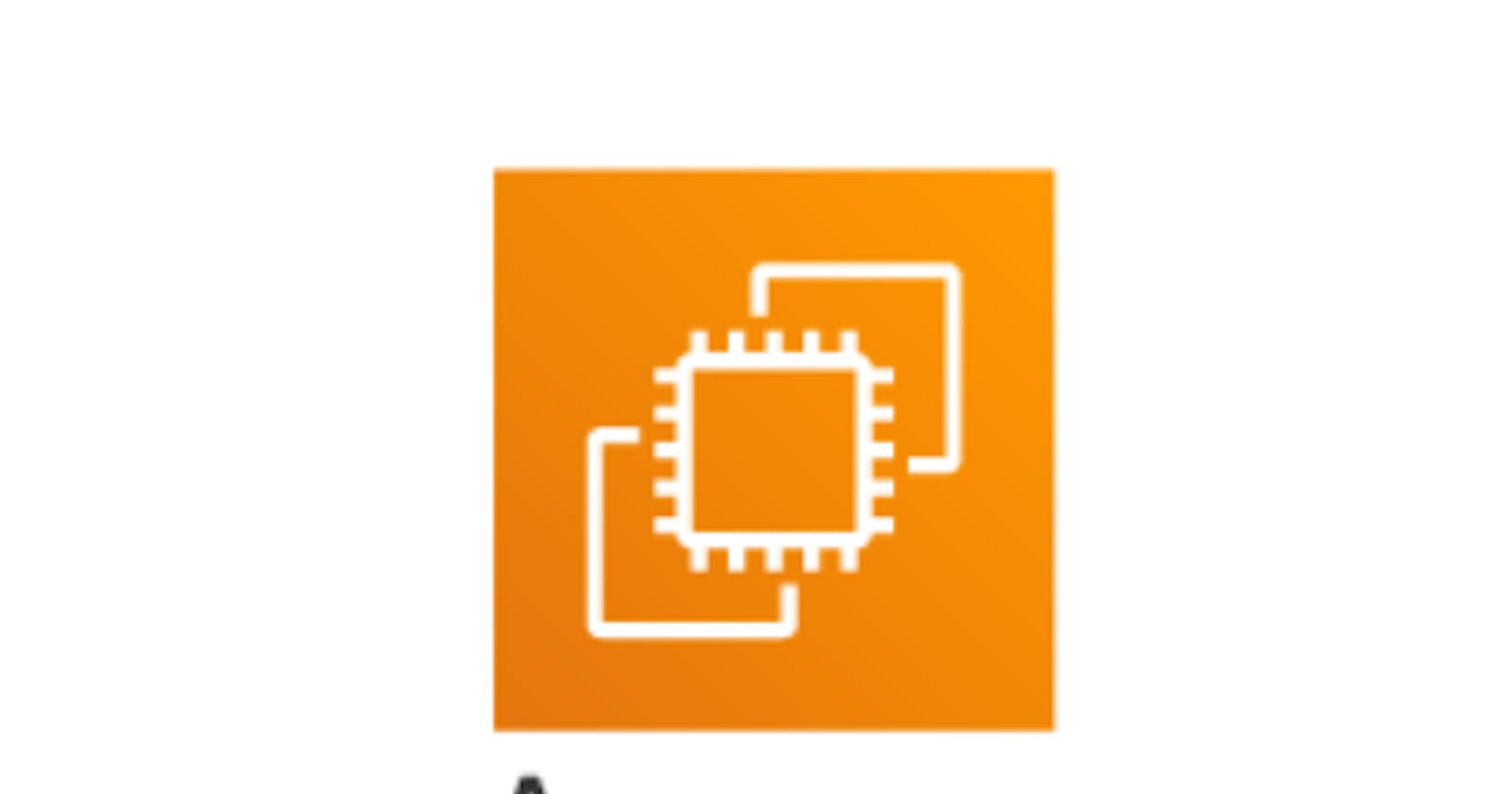What Is Ec2 ? Key feature ? Real-time-example? Benefit? and Steps to create an EC2?
Day 01 of #25Days25AWSServices
So we start from the Amazon EC2 (Amazon Elastic Compute Cloud)Amazon Elastic Compute Cloud (EC2) Overview:
🚀 𝐖𝐡𝐚𝐭 𝐢𝐬 𝐢𝐭?
EC2 is a web service provided by Amazon Web Services (AWS) that offers 𝐫𝐞𝐬𝐢𝐳𝐚𝐛𝐥𝐞 compute capacity in the cloud.
💻 𝐊𝐞𝐲 𝐅𝐞𝐚𝐭𝐮𝐫𝐞𝐬:
𝐒𝐜𝐚𝐥𝐚𝐛𝐢𝐥𝐢𝐭𝐲: Scale compute resources up or down based on demand.
𝐅𝐥𝐞𝐱𝐢𝐛𝐢𝐥𝐢𝐭𝐲: Choose from various instance types, operating systems, and software packages.
𝐄𝐥𝐚𝐬𝐭𝐢𝐜𝐢𝐭𝐲: Automatically adjust capacity to handle fluctuating workloads.
𝐒𝐞𝐜𝐮𝐫𝐢𝐭𝐲: Utilize AWS security features like VPCs, security groups, and IAM roles.
🔧 𝐑𝐞𝐚𝐥-𝐭𝐢𝐦𝐞 𝐄𝐱𝐚𝐦𝐩𝐥𝐞:
𝐒𝐜𝐞𝐧𝐚𝐫𝐢𝐨: A popular e-commerce website experiences a sudden surge in traffic due to a flash sale.
𝐒𝐨𝐥𝐮𝐭𝐢𝐨𝐧: The DevOps team uses EC2 to quickly spin up additional instances to handle the increased load.
𝐑𝐞𝐬𝐮𝐥𝐭: The website maintains performance and availability during peak traffic without downtime or performance issues.
🔗 𝐈𝐧𝐭𝐞𝐠𝐫𝐚𝐭𝐢𝐨𝐧:
Seamlessly integrates with other AWS services like Elastic Load Balancing (ELB), Auto Scaling, and Amazon RDS for comprehensive infrastructure management.
📈 𝐁𝐞𝐧𝐞𝐟𝐢𝐭𝐬:
𝐂𝐨𝐬𝐭-𝐄𝐟𝐟𝐢𝐜𝐢𝐞𝐧𝐜𝐲: Pay only for the resources you use with per-hour billing.
𝐑𝐞𝐥𝐢𝐚𝐛𝐢𝐥𝐢𝐭𝐲: EC2 instances are housed in multiple availability zones for high availability and fault tolerance.
𝐄𝐚𝐬𝐞 𝐨𝐟 𝐔𝐬𝐞: Simple API and management console make provisioning and managing instances straightforward.
💡 𝐂𝐨𝐧𝐜𝐥𝐮𝐬𝐢𝐨𝐧:
Amazon EC2 empowers DevOps teams to build robust, scalable, and flexible cloud infrastructures to support a wide range of applications and workloads.
To create an EC2 instance on AWS, you can follow these steps:
Sign in to AWS Management Console: Go to the AWS Management Console and sign in to your AWS account.
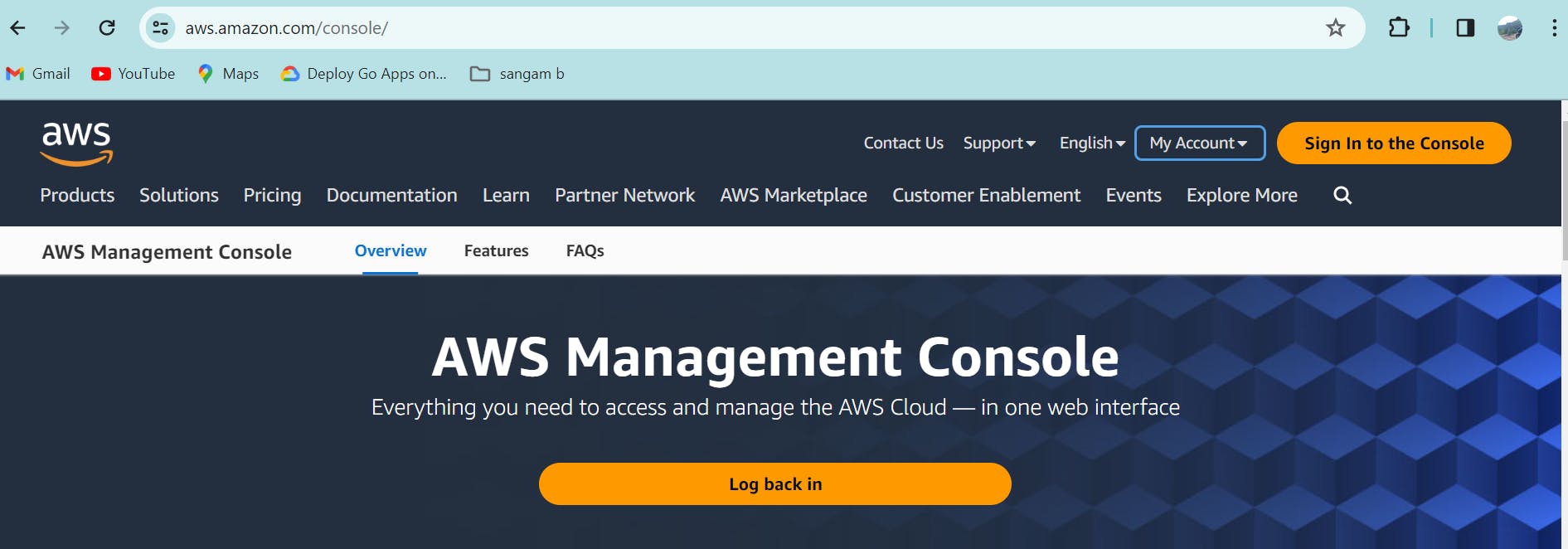
After Sign In you will land on this page
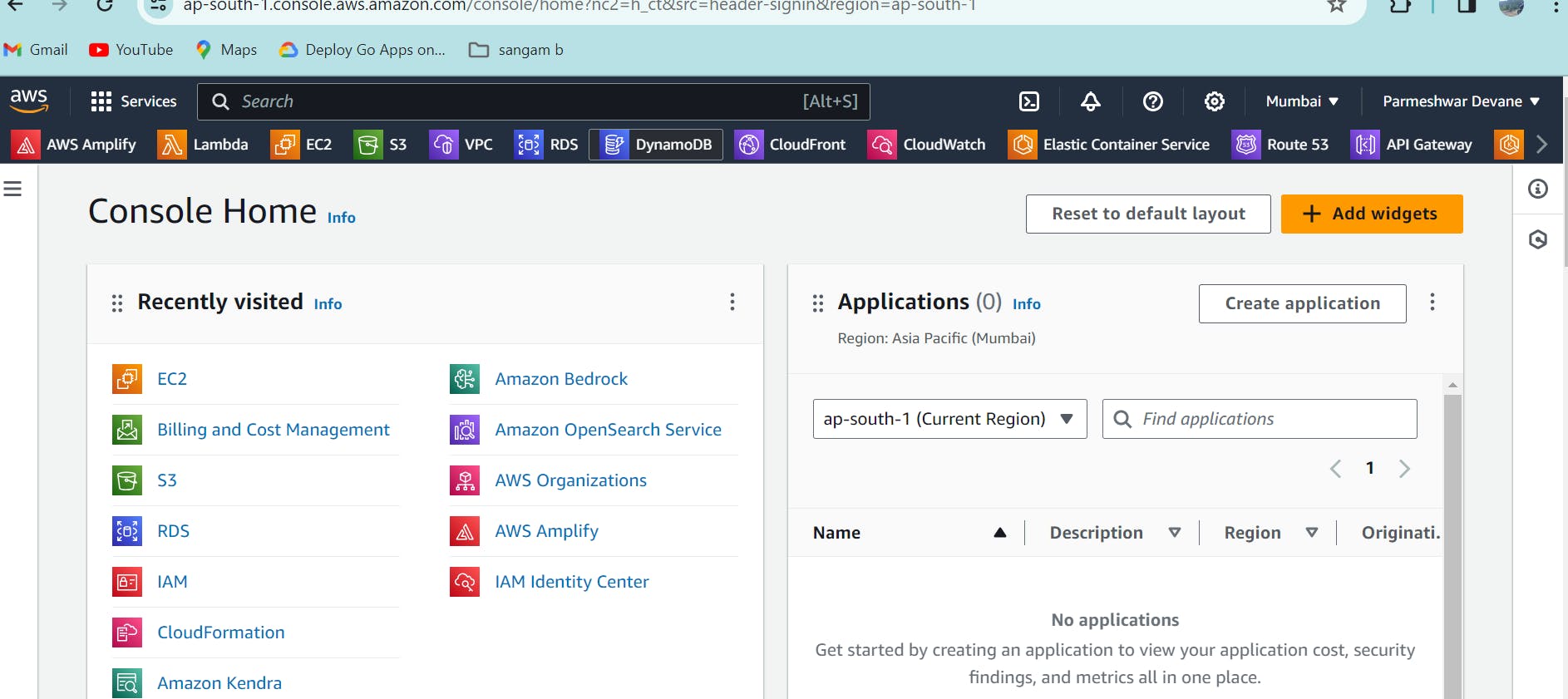
Navigate to EC2 Dashboard: Once logged in, navigate to the EC2 dashboard by selecting "EC2" from the list of services.
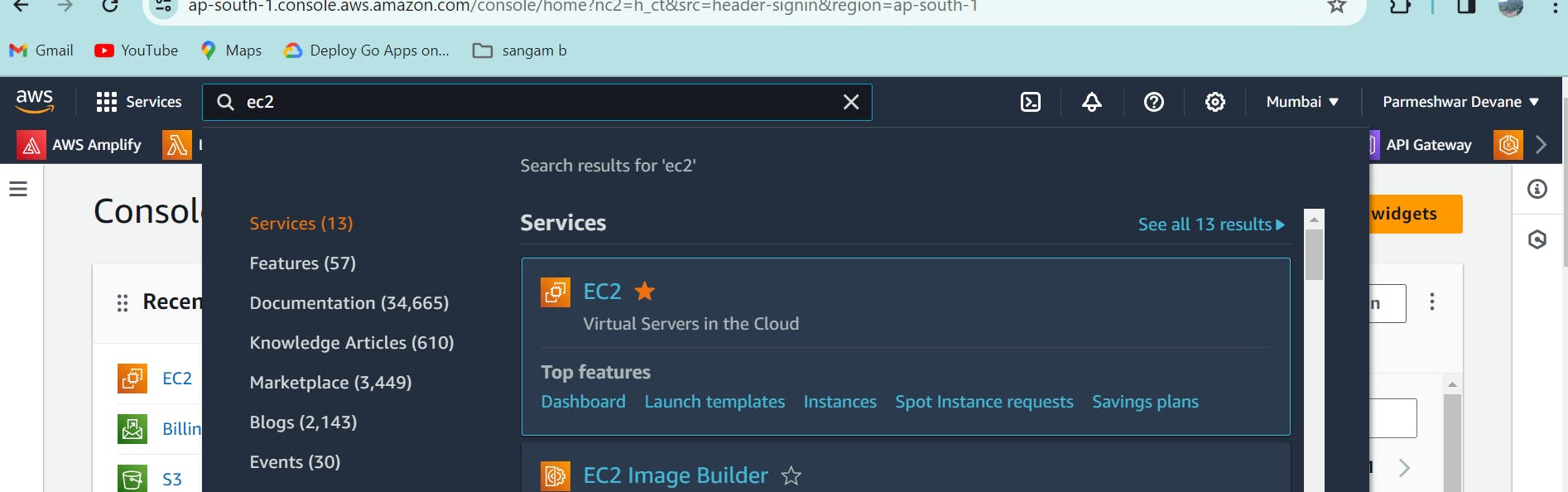
Launch Instance: Click on the "Launch Instance" button to begin the process of creating a new EC2 instance.
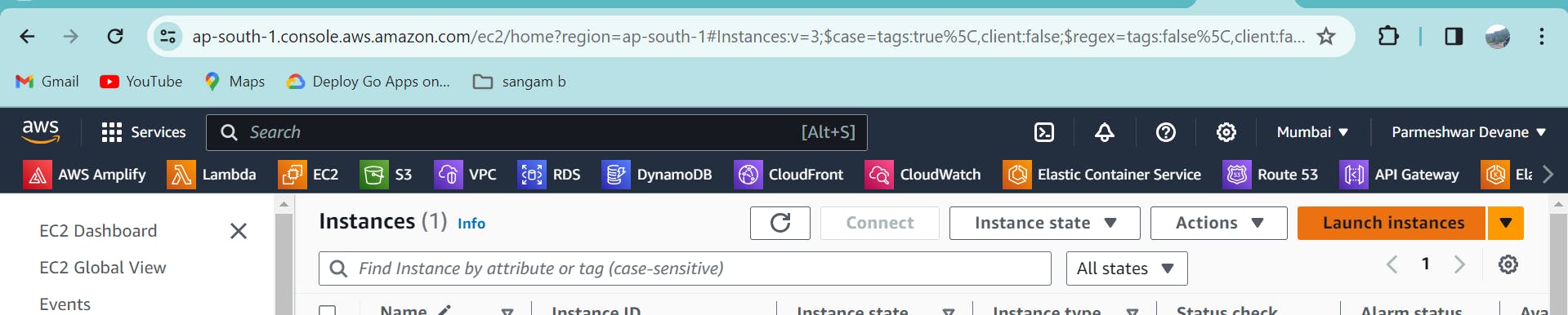
Provide the Name to your VM ex- Param_DevOps
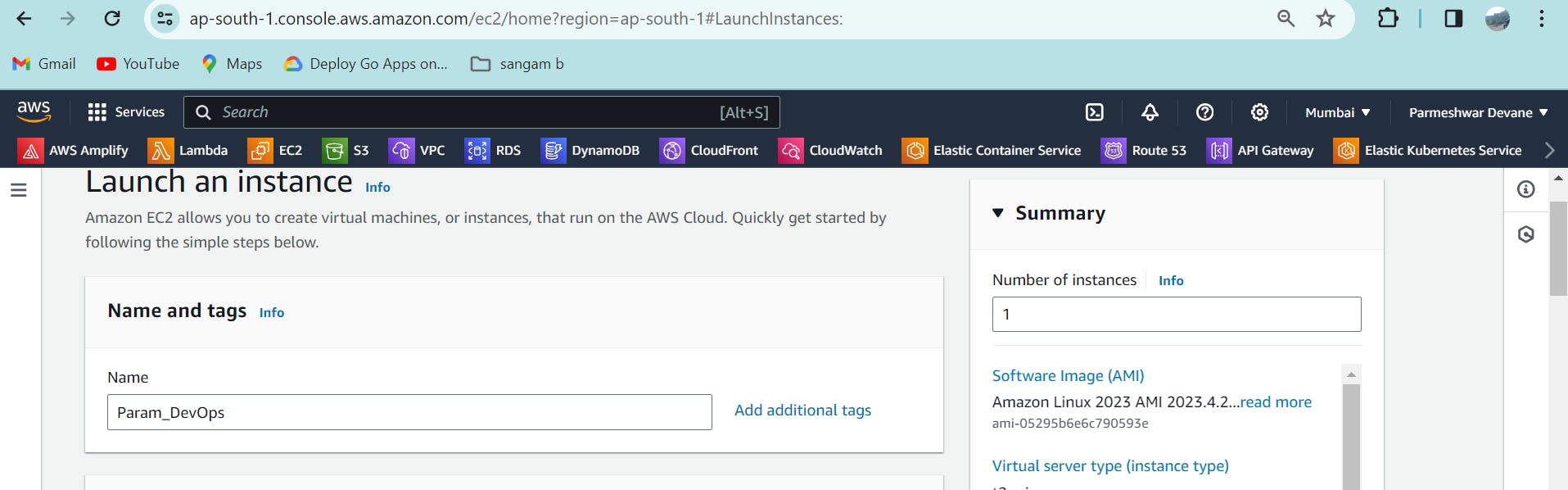
Choose an Amazon Machine Image (AMI): Select an AMI from the provided list. You can choose from various operating systems and pre-configured software options.
I'm going with Amazon linux

Choose an Instance Type: Select the instance type based on your requirements for CPU, memory, storage, and networking capacity
I'm preferring t2.micro which is free

Select Key Pair: Choose an existing key pair or create a new one to securely connect to your instance using SSH or RDP.

Configure Security Group: Define security groups to control inbound and outbound traffic to your instance by specifying rules.

Add Storage: Specify the storage options for your instance, including the size and type of the root volume. till 30GiB its free

Then Launch Instance: Finally, click on the "Launch Instances" button to create your EC2 instance.

Access Your Instance: Once the instance is launched, you can access it using SSH (for Linux instances) or Remote Desktop Protocol (RDP) (for Windows instances) using the appropriate credentials and security configurations.

Now go to instances in left side panel and there you will the our launched instance is up and running

Now select the launched instance and we'll get a connect option at the top

Now click on connect
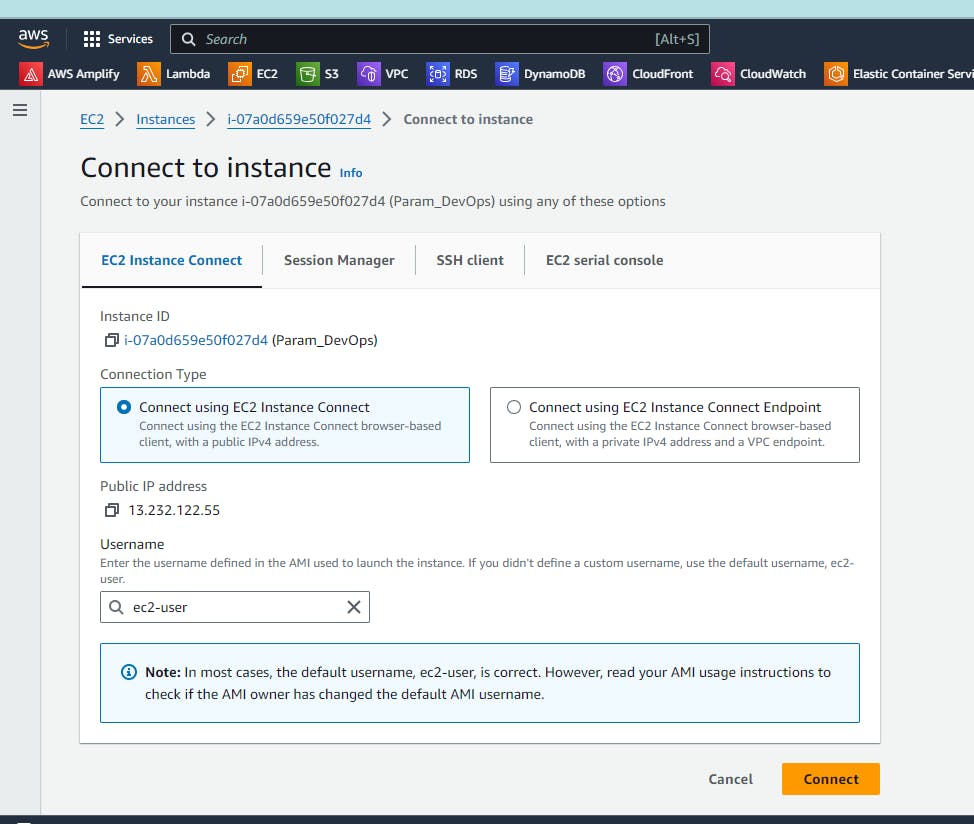
Now finally we can access our launched ec2
so now we can use it
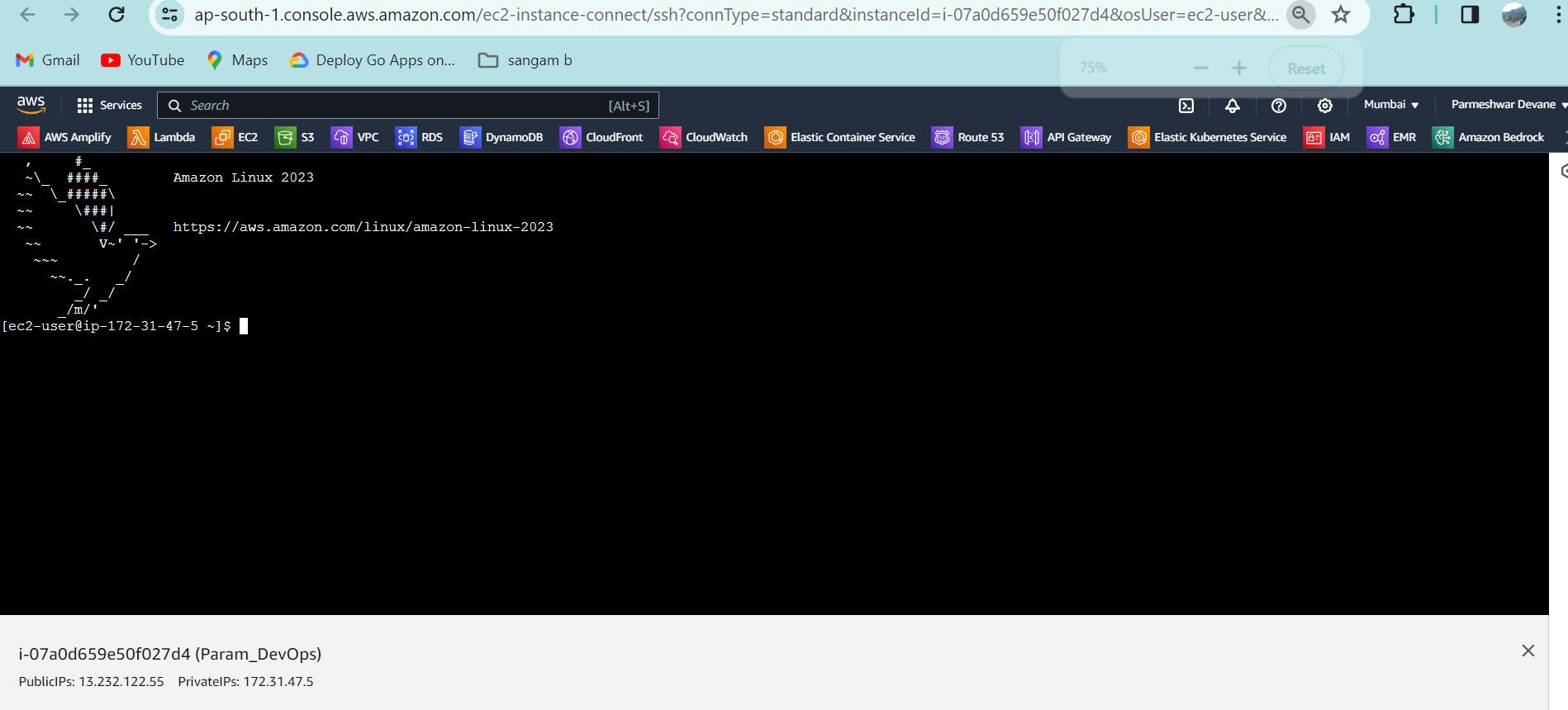
Thank you for more please connect and follow